On this webpage, we present a number of ways for accessing the Real Statistics data analysis tools in the Windows environment. The first approach is also available for the Mac.
Ctrl-m
You can access the dialog box which lets you choose one of the Real Statistics data analysis tools by pressing Ctrl-m. The menu shown in Figure 1 will appear. This is the easiest approach since it can be done in all versions of Excel (Windows and Mac) no matter which Excel ribbon is active.
Figure 1 – Data analysis tools dialog box (main menu)
For those of you who use the keyboard shortcut Ctrl-m for some other purpose, you can disable Crtl-m from being used as a way to display the dialog box for Real Statistics data analysis tools. In this case, you will need to use choose Real Statistics Data Analysis Tools from the Add-Ins ribbon to display this dialog box.
To disable Ctrl-m, press Alt-F8 (or select View > Macros|Macros). Next insert the macro name DisableToolsShortcut in the Macro dialog box that appears and press the Run button. To enable Ctrl-m, repeat the same sequence of steps except that you need to insert EnableToolsShortcut as the macro name.
Add-Ins ribbon
When you install the Real Statistics Resource Pack on your computer, a menu item is added to Excel’s Add-Ins ribbon that provides access to the Real Statistics data analysis tools. To access these tools, select Add-Ins > Menu Commands|Real Statistics > Data Analysis Tools as shown in the upper left-hand side of Figure 2. This will display the same dialog box as shown in Figure 1.
Figure 2 – Accessing data analysis tools via the Add-Ins ribbon
If Real Statistics disappears from the Add-Ins ribbon, or more commonly when the Add-Ins ribbon itself disappears, you can take any one of the following actions:
You now have the following three new approaches when Real Statistics disappears from the Add-Ins ribbon (or more commonly when the Add-Ins ribbon itself disappears):
- Press the key sequence Ctrl-Shft-m
- Run the RSRibbon macro. To do this press the Alt-F8 key sequence, enter the RSRibbon macro name (on the Macro dialog box) and press the Run button.
- Press Ctrl-m and choose the Restore Real Statistics on Add-Ins Ribbon option
Quick Access Toolbar
You can also access the Real Statistics data analysis tools via the Quick Access Toolbar (QAT), which is shown in the upper left-hand corner of Figure 1 of Excel User Interface. We now describe two approaches for setting up this capability. You only need to do this one time. Access to the Real Statistics main menu is then available by clicking on an icon on the QAT.
Approach 1
This approach is available for Windows users.
- Select File > Options|Quick Access Toolbar. A dialog box will appear similar to that shown in Figure 3.
- On the leftmost scrollable list (headed by Choose commands from), click on the downward arrow (initially next to the label Popular Commands) and choose the Add-ins Tab option.
- The left side of the dialog box will change to the image shown in Figure 4. Double click on the Menu Commands option (or click on the MenuCommands and press the Add button) and then click on the OK button.
- An icon will now be added to the QAT which provides access to the Real Statistics main dialog box.
Figure 3 – Customize Quick Access Toolbar
Figure 4 – Double click on Menu Commands
You only need to perform these steps one time. Once you have done this, you need to click on the icon that was added to the QAT and select Menu Commands|Real Statistics > Data Analysis Tools. This provides access to the same menu that appears when you press Ctrl-m.
Approach 2
The second approach to accessing the Real Statistics data analysis tools from the QAT is described at QAT Access.
Macros dialog box
You can access the Real Statistics data analysis tools dialog box in all versions of Excel using the following steps (see Figure 5):
- Select View > Macros|Macros in Excel 2010 or later versions or Developer > Code|Macros in Excel 2007 or select Macros from the Tools menu in previous versions of Excel (or simply press Alt-F8 in any version of Excel).
- On the dialog box that appears enter InitStats and click the Run button
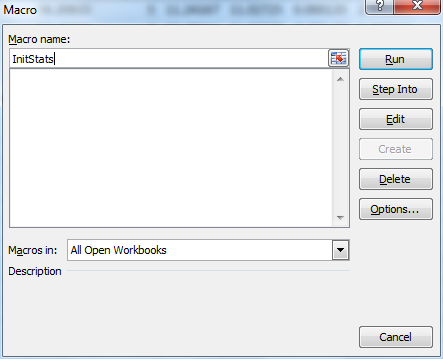
Figure 5 − Macro dialog box access
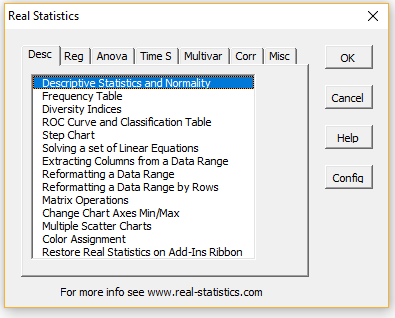
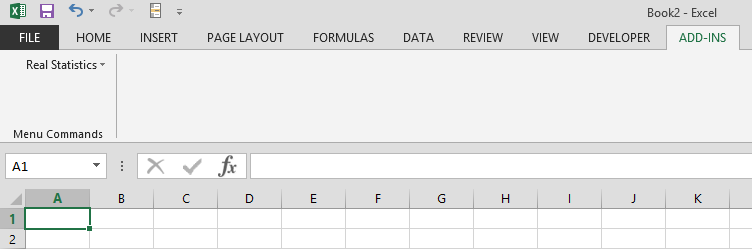
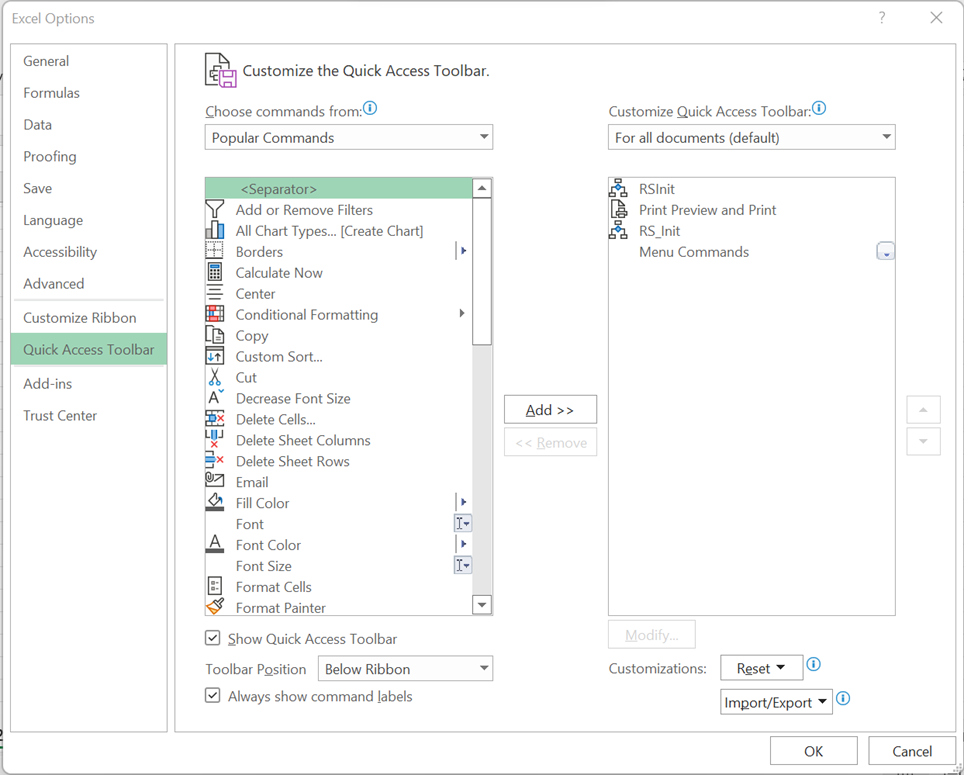
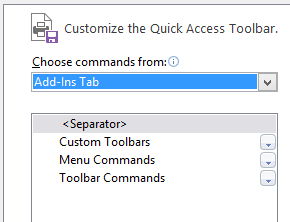
Hi there, I use this extensively in the graduate level stats course for clinicians that I teach and all of sudden we’re all having a lot of trouble getting it to run. I think MS Excel has probably updated security settings? The sheets open in protected view, and that seems to disable RealStats, and also, there is a pop up message about it being disabled because the macros are not safe. Any ideas how to fix? My entire IT department is stumped and despite multiple tickets, has been unable to help!
I am getting a runtime error “1004”.
That is not good. What were you trying to do when you got this message?
Charles
Hi Charles,
Thank you for sharing the useful tool. I want to confirm if I could free download as long as accept the EULA. I just want to analyze some data and not any commercial use.
Best regards,
Chiung
Hi Chiung,
Yes, you can download and use the software as long as you accept the EULA.
Charles
Hi Charles,
Realstat addin is not working in my excel now. It is showing that “Microsoft has blocked macros from running because the source of this file is untrusted”.
Hi Bibin,
This looks like an issue regarding Excel’s trust settings.
I suggest that you look at the Troubleshooting section on the webpage from where you downloaded the Real Statistics software.
Charles
Hello,
In my case, the run button is not active in micro and only create button is active. How can I solve this issue? Please let me know and many thanks in advance.
Sorry, I mean Macros (not micro). Apologies for typing error.
I don-t know why this would happen. Perhaps the following can help
https://www.excelforum.com/excel-programming-vba-macros/503551-why-is-the-macro-edit-button-disabled.html
Charles
This looks great, but I can’t get anything to work with it. The add-in is installed and checked, along with solver. I’m running Excel for Office 365 and when I hit ver() nothing happens. Same thing with Ctrl-m, Alt-TI. None of that is doing anything for me. I installed the menu command to the quick access toolbar but that doesn’t do anything either. It says it’s installed and available, but I have no way of accessing it.
Chris,
Sorry to hear this. Based on your emails, the situation is a bit strange. I will continue to follow up with you further via email. See my response from today.
Charles
Was the ctrl-m resolved already? Same problem here.
Gary,
If you are referring to the problem that Rasheed had, please see
Compile error in hidden module
Charles
Many thanks from me, too, for this really well-designed and useful stats package. I ran into the ‘disappearing’ problem reported by others below, which seems to be a result of Excel, when opened after having been closed, not being able to find the Real Statistics XLAM file. An instant work-around is to go File/Options/Add-ins/Manage Excel Add-ins/Go, which opens a box in which you first untick Real Statistics, click OK, wait a few seconds, then return to the box, tick Real Statistics and click Ok again, wait about 30 seconds, and it all works fine. The permanent solution is in general terms as described by Hans in the message below, namely to help Excel find the file. On my system (Office 16 running in Windows 10), I achieved this by putting the file in C:\Program Files (x86)\Microsoft Office\root\Office16\library (where most other Excel add-ins live), and then, in the Add-ins box described above, with Real Statistics unticked, choosing ‘Browse’, going to that library folder, clicking on the Real Statistics file, clicking ok, and saying that I did want to replace the existing file.
Adrian,
Thanks for sharing this.
Charles
Thanks for posting this. This is only way I could get Charles’ great add-in to load and run on my new machine. However, for me the correct place was: C:\Program Files\Microsoft Office\root\Office16\library. In other words, no (x86) after Program Files.
First of all thank you for your great statistic pack.
I also had the problem with the disappearing functions of the RealStat package even if i was shown in the add in toolbar.
I solved it by making a new folder in the location where the solver and the other add ins were located. I put the real stat excel sheet in this folder. It was for win10 with excel 2019 the only thing which worked for me.
Hello Charles,
Thank you for Real Statistics! It has been very helpful for me as a tutor. I have tried to install it on a students Macbook that has Microsoft Office 2011 but Excel 2016. We tried installing it according to the instructions, but to no avail. Command-m just closes the Excel window and control-m does nothing. We also got a pop-up window asking for a password, but that disappeared. We disabled macros with notification and checked that the Xrealstats file had read/write permissions. A couple of times the Add-in tab would be visible, but when we clicked on it, there were just two down arrows over on the left-hand side of Excel window but no Xrealstats. We tried opening, closing, exiting and re-installing multiple times with no success. Can you help in any way with this issue? It seems to be some type of compatibility issue between Microsoft and Apple, and I have no idea what to try next! Once again, thank you for Xrealstats!
Hello Patrick,
Are you using Real Statistics for Excel Mac 2011 or Excel Mac 2016?
What do you see when you enter the formula =VER() in any cell?
Charles
Hi Charles,
I installed your Real Stats package on my Dell laptop running Window 10 and Excel in Office 365. Just after the installation the Add-ins ribbon was featured and Real Stats could be opened. After I shut down Excel to do something else and then restarted it later, the Add-ins ribbon was gone. I can still see it as “active” in “Options”. I tried all the remedies you offered to fix the problem but to no avail.
I installed XLminers as an alternative to yours and it worked fine. I have the sneaky impression that Excel 365 just suppresses access to your software. Let me try to install yours on a desktop that I have that also runs Window 10 but Excel in Office 2010.
Keeping my fingers crossed.
Hung
Hello Hung,
I use Excel 365 and have no problem also using Real Statistics.
Since Real Statistics disappears from the Add-ins ribbon, see
Disappears from Add-in ribbon
Charles
I am running the Real Statistics add-on on a Macbook Air 13 inch and when I bring up the dialog with Ctrl + M all that works, however the dialog box is very small and hard to read the options with no way of resizing the dialog box. Is there no way to allow the resize of this dialog for people on smaller laptop or monitors?
Thanks, Dave
Hello Dave,
I understand the problem, since I too use a Mac, but so far I haven’t found an easy way to increase the size of these dialog boxes.
Charles
Hi Charles,
I installed your program yesterday. Great tool, and I used it (ctrl-m) yesterday to make box plots with great success. However, this morning, it will not work — the Add-in list confirms that it is active, but ctrl-m will not bring up the dialog box, nor is it available for me to add to the ribbon. My data analysis is at a standstill. Any suggestions? I am confused, because it worked yesterday, so I know it installed.
Hello Meredith,
I have no idea why it would work yesterday, but not today. I suggest that you reboot your computer and try again.
Charles
Hi Charles
I have installed the version 6.6.2 Excel 2016/2019/365 Mac on macOS Catalina. The command-m shortcut just minimizes the window (std OS setting) and I cannot find a way to disable this. So the tools dialogue box does not appear, because I suspect the mac shortcut to minimize is overriding your command.
I have run the EnableToolsShortcut macro … no change.
Any other suggestions?
Hello Walter,
This is the first that I have heard of this problem.
Does the key sequence Ctrl-m work (using the Mac key next to the space bar instead of the Command key)? If not, try running the macro InitStats. This should work. I believe that you need to perform the following steps:
1. Select View > Macros > View Macros.
2. From the list of macros select InitStats. If this macro name does not appear, insert it.
3. Click on the Run button.
Charles
thank you – this solved the issue
Hola, muchas gracias por esta herramienta muy útil
tengo una duda yo necesito hacer un cluster pero oprimiendo Ctrl-m no me sale la opción, no se si estoy haciendo mal al ejecutar ese comando. te agradeceria mucho tu respuesta.
buen día 🙂
The Cluster analysis tool is available by pressing Ctrl-m and choosing the K-Means Cluster Analysis option from the Multivar tab.
Charles
I can bring RealStats with the Control-m combination, but I cannot make it appear in the Add-in tab. When I use any of the three solutions above, the result is that the add-in tab shows (at its leftmost part) an arrowhead pointing down. The words Real statistics are not there as are not the words Menu Commands (I am referring to Figure 2). If I click, double click or right click on this arrowhead nothing happens, it looks like an empty dropdown menu. If I repeat the running of the RSRibbon macro, I end up with two arrowheads down and so on and so forth. By the way, Figure 2 has “File” as the leftmost tab. In my Excel, the leftmost is “home” and I do not find a “file” tab in the Excel preferences for the ribbons
Hello Fernando,
If you are using the Mac version you can only use Ctrl-m.
If you are using the Windows version, then you should see Real Statistics on the Add-Ins ribbon.
Charles
RealStats password is being requested when I was trying to add-in to Excel. What is the password? Thank you.
Hello Marshall,
See Password Prompt
Charles
Dear Charles,
thank you for this very useful excel tool. As other commentors, I have a problem with opening the AddIn after installing. Ctrl + m doesn’t work, even though it’s not used by another AddIn. I can’t access the RealStats tool using the other ways desribed in your article. I use Excel 365 on a German OS. When I tried Carlos Gonzalez’ approach to unblock the RealStats file, an error message popped up: “Assertionsfehler” (assertion failure). Do you have any idea how to work around this?
Thank you and kind regards,
Franziska
Hello Franziska,
Are you sure that the software has been installed? What do you see when you place the formula =VER() in any cell?
What error message do you get when you press the key sequence Ctrl-m (i.e. hold down the Control key and press m)?
What happens when you press the key sequence Ctrl-Shift-m
Charles
Hello Charles,
Thank you for your answer. I got Excel to install the addon, by adding the place where I saved the RealStats file to the trusted locations as described here: https://real-statistics.com/appendix/faqs/password-prompt/
Typing =VER() now gives 6.2.2 Excel 2010/2013/2016/2019 365 Windows.
But now I encountered the same problem as Mark in the comment below: When opening Excel, I get an error message that Solver is causing problems and has to be deactivatetd for me to start Ecxel. I will try to reinstall both.
Yes, you need to make sure that Excel’s Solver is installed and on the list of add-ins with a check mark next to it.
Charles
Thanx a lot for this great tool.
Have a little problem … Excel 365 shows in the Options
that Realstats and solver are active application add-ins
after opening a new empty spreadsheet but none of the ways to open the tool works.
Am I too stupid?
Ingmar,
Let me make sure that I understand the situation:
1. When you press the Alt-TI key sequence, you don’t see RealStats nor Solver on the list of addins with a check mark next to each of them. Please confirm.
2. When you press Ctrl-m, you don’t see the Real Statistics main dialog box. Please confirm.
Charles
Yesterday I posted a question because Ctrl+M was not working for accessing Real Statistics Tools. Looking more carefully I’ve found above the following solution that worked perfectly:
“Find the file with the Real Statistics Resource Pack. Right click on the file and click on the Properties option from the menu that appear.
Towards the bottom of the General tab of the Properties window you will see the security message “This file came from another computer and might be blocked to help protect this computer”. Next to this message is the Unblock check box. Make sure this is checked and press the OK button.”
THANKS!!!
Thanks for sharing this Carlos.
Charles
This solved my problem too. Thank you Carlos and Charles.
Dear Dr .Charles
Firstly Thank you for your Excel formula and confidence ellipse method.
I really impressive your excel method. It was very helpful for my work.
By the way, Although I am making same as confidence ellipse by excel after down loading your soft ware, I cannot make same as you.
Because I don’t know which formula you use in cell J11 : K25
Please refer your home page as below
https://real-statistics.com/multivariate-statistics/multivariate-normal-distribution/confidence-ellipse/
Just I’m referring your home page.
If you permit me , please let me know which formula should be used aforesaid cells
Thank you
Sincerely
Koji YOSHIOKA
Koji,
I don’t see the range J11:K25 in any of the figures. Are you referring to range J11:K12 in Figure 2?
Charles
Hi Charles,
This package looks amazing and I would love to use it. I have downloaded it as per the instructions about but like some others, I cannot find it in my excel 2016 ribbon (using windows 7) and I can’t access it using your other recommended methods (ctrl-m etc).
When I try to activate it via options, add-ins, it’s there alright in the AppData\Roaming\Microsoft\AddIns folder, as you suggested. However, the other add-ins visible in excel to me,such as solver and analysis tool pack, are in the Microsoft Office\root\Office16\Library\Analysis folders.
I would be very grateful for any advice you could give me on how I can make realstats visible!
Many thanks,
Neil
Neil,
When you say that you can’t access the software using Ctrl-m, does this mean that it doesn’t work or that you have another addin that already uses Ctrl-m?
When you press Alt-TI do you see Solver and RealStats-2007 in the list of addins with check marks next to them?
When you enter the formula =VER() into any cell in an Excel worksheet, what do you see?
Charles
hi, the logistic regression option don’t show up on my menue in control+m 🙁 what I did wrong?
Vicky,
It is there. If you are using the multipage interface, select the Reg tab and you will see the Logistic and Probit Regression option. If you are using the original user interface, select Regression and then on the dialog box that appears choose the Logistic and Probit Regression option.
Charles
Hello Charles,
I just recently seeing your excellent Real Statistics package.
I tried it in Excel 2010 without problems but when I tried it on a Mac I can not get the data analysis tool. The Ctrl-m does not work in my case. If you have any suggestion I would appreciate.
Thanks
Regards
Hi Charles,
I do access via Ctrl-m in the Mac.
Thanks, the problem was that the shortcut key was previously assigned to another application.
Thanks
Regards
Hi Charles,
I was really hoping to use the RealStats toolpack.
I’m running Excel 10.
I downloaded the XLAM file, installed as you suggested. When I open XL, and click Alt-TI, I can see RealStats in the Addins. The box is checked. I can see it when I look in Options:Addins (it’s an “active” addin). However, I cannot see it in my Add-ins menu tab. I have several other add-ins that I am running (PTS charts and RefValAdvisor). I can see both of those (PTS charts is in the Menu Commands tab, RefValAdvisor has it’s own Tab in the Add-ins menu.
I have tried everything that has been suggested to display RealStats. I re-downloaded the add-in, and replaced the older version that I had. That didn’t help.
When I type =ver() into a cell of a blank worksheet, I get the #NAME error.
Any thoughts?
OK, so I figured out that it was being blocked. I unblocked it (as per instructions at the top of this page), but the Solver Add-in started to corrupt the XL – it would fail to load and asked that I disable “Solver Add-in”. This then allowed the RealStats add-in to appear in the Menu and the add-in would open.
I tried to run a Fleiss’ Kappa, but get a VBA for Applications error when I do – “Compile Error in hidden Module – Analysis.” It then suggests to debug the VBA code, but this is password protected.
I tried several other analyses in the toolpack and got the same error. Do I need to install Solver Add-in again?
Mark,
I don’t know why Excel’s Solver started to corrupt Excel. In any case, Solver is required for Real Statistics; without Solver enabled you should expect error messages of the type that you reported.
One other thing. Before you reinstall Solver, uncheck RealStats. Once Solver is installed (with a check mark next to it in the list of addins), you should put a check mark next to RealStats (Solver needs to be active before RealStats).
Charles
Dear Charlie;
I tried all the steps mentioned above for accessing Realstats; control-m, macros, add-ins tabs, but nothing worked, when I tried to run macros I got the message : can’t execute code in break mode
Ahmed,
What do you see when you enter the formula =VER() in any cell in a new Excel spreadsheet?
Charles
I get #NAME?
Ahmed,
You need to provide more information. What formula or tool did you use where you got #NAME?
Charles
Charles
I just opened a blank excel file and entered =VERO
or =VER0 or =VER() in any cell
I use Windows 10, and the latest Excel
Ahmed,
You need to enter =VER()
That is = V E R ( ) without the spaces
Charles
Charles
Could you please change this statement:
“4.The left side of the dialog box will change to the image shown in Figure 2. Double click on the Menu Commands option and then click on the OK button.”
for
4.The left side of the dialog box will change to the image shown in Figure 2. Double click on the Menu Commands option or press the Add button and then click on the OK button.
Jerzy,
Sorry for the late reply, but I overlooked your comment.
I have made the change that you have suggested on the website.
Charles
I too am having trouble getting Real Stats to show up on the quick access tool bar, Add Ins menu, or Macros menu.
I installed Real Stats. It appears and runs when I press ctrl-M. It shows up file-options-Add Ins. It also runs when I type in InitStats in the macro box but the Macro name doesn’t persist in the list of Macros.
Great tool so it would be great to make it easy to use.
I tried the techniques suggested for getting it to add an icon to any tool bar, but it didn’t work. I think there is a simple solution but I’m just not sure what it is. Thanks for any consideration in this.
Joel,
Does it appear on the Add-in ribbon?
Charles
Hi Charles,
Just getting familiar with your software myself and really like what I see so far! I am also looking forward to introducing my 3rd- and 4th-year biology students to this very accessible and well-documented statistical software, once I have mastered the basics myself.
Regarding convenience of use (and Kapetanakis’s question, from Jan. 30, 2014, regarding solving the menu button issue for Real Statistics), I am not sure what sort of progress you, or others, have made in getting Real Statistics to show up as an icon on a menu bar–on main ribbon or a toolbar–but I did manage to get it to show up on the Quick Access (QA) Toolbar, in Excel 2010 at least, by following these steps.
Once RealStats is properly installed (i.e., ctrl-M produces the RealStats selection menu box), select the main tab on the far right, then R. click on “Real Statistics” text (which appears in a menu, top of page, far left) and choose “Add group to quick-access toolbar” from drop-down menu. Doing so results in a “Menu Commands” icon being placed on the QA Toolbar. Selecting this icon provides a series of direct links that allow quick access to the Real Statistics box containing the commands selection menu (i.e., Real Statistics|Data Analysis Tools|Real Statistics Selection List). It sounds more circuitous than it actually is in practice. Very convenient for my purposes. (FWIW, I choose to display the QA Toolbar below the ribbon for easy access since I customize it with a variety of commonly used icons/commands and this new icon for Real Statistics serves that purpose effectively.)
Hopefully this tip proves useful to those Real Statistics users looking for a convenient menu icon.
Best,
–Erick G.
Erick,
Thank you very much for this tip. Although I wasn’t able to understand all the steps (see next paragraph), the info you provided was sufficient for me to figure out how to do it. I plan to write this up on the website. I am sure that it will be very useful to others.
Please clarify your statement ‘select the main tab on the far right, then R. click on “Real Statistics” text’. Which main tab are you referring to? Are you referring to the the downward pointing arrow in the Quick Access Tab or something else? I never found a place where I could simply type R.
Keep in mind that since Kapetanakis’s question, from Jan. 30, 2014, based on another user’s suggestions I was able to automatically add Real Statistics to the Add-Ins ribbon (and display this ribbon if necessary). I think that you are making use of a link to this ribbon item to add Real Statistics to the Quick Access Ribbon. This is great. I will certainly share this with the others in the community. Thanks a million.
Charles
I am looking for your “Power Regression” function. There is a link to it but nothing comes up when I click on it.
Thank you.
If you are referring to the website, you can get to the Power Regression webpage by using the following link: https://real-statistics.com/regression/power-regression/.
I had no problem getting to it from the Linear Regression webpages, but perhaps you were trying to link to it from some other webpage.
Charles
That works. This is great. Thanks!
Ramiro
Hi Charles,
I downloaded Real Statistics and everything looks good, except that I don’t see SlopesTest in the list of options. What did I miss?
Tanks,
Ramiro
Ramiro,
Some of the capabilities described in the website have been implemented as data analysis tools. You access these by pressing Ctrl-m. SlopesTest has not been implemented this way.
Instead SlopesTest has been implemented as a supplemental function. You use it just like any other Excel function. It appears on the list of functions at https://real-statistics.com/excel-capabilities/supplemental-functions/.
Charles